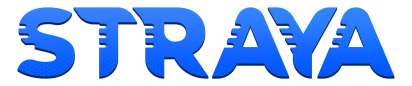How to add mods to Project Zomboid
Configuring your mods
Mod FAQ https://pzwiki.net/wiki/Multiplayer_FAQ#Q:_Can_I_use_mods_on_my_mp_server.3F
Q: Can I use mods on my mp server?
A: Yes! To use custom mods for your server you need to add them to your server.ini file (by default it will be servertest.ini).
Step 1: Open the cache/Server/"servername.ini

Step 2: Find the line starting with "Mods=" and place the name of the mod into this field. Note - To find the name you need to check in the mod file themselves OR add it with the in game server options editor BUT that has a bug where it doesn't do the third step below which you MUST do manually either way.

Step 3: Find the line starting with "WorkshopItems=" and place the workshop code into this field. Note - To find the workshop code go into the mod on Steam, press the share button and copy the numerical code from the end.
 Save the file, reload your server and it's done! The mods will automatically download when people join if they don't have them. Please note some mods require a client reload, if this is the case it may crash out or cause strange things to happen. It's recommended users have the mods before joining to remove this risk but worse case they can just reload and join straight away and all should be fine.
Save the file, reload your server and it's done! The mods will automatically download when people join if they don't have them. Please note some mods require a client reload, if this is the case it may crash out or cause strange things to happen. It's recommended users have the mods before joining to remove this risk but worse case they can just reload and join straight away and all should be fine.
To use custom maps for your server, please read the following thread on the official forums: http://theindiestone.com/forums/index.php/topic/7897-build-26-custom-maps-spawn-locations/?p=103784 It is recommend to test all mods before rolling them up to live servers, they can have unexpected side effects to existing games. Please be patient with the mod community as they migrate mods to the new build and help them with your thanks and assistance with accurate bug reports.
To clear server map remove named folder inside this directory /home/container/.cache/Saves/Multiplayer